Getting Started with Moodle 4
Check out some screenshots of the major changes in Moodle 4.
For quick answers to common how-to questions, see the Moodle 4 Quick Reference.
Visit Getting started with Moodle v4 for short videos documenting the new features.
For a more extensive list of answers to common Moodle questions, visit the Moodle v4 FAQ.
Keep reading for an overview of changes in Moodle 4.
A new look with Moodle 4
At first glance, Moodle 4 has a very different look, but all the functionality of v3.11 is retained while enhancing both the faculty and student experience. The new design features time-saving enhancements, expanded functionality, and significantly improved navigation.
Notable changes include the concentration of most course administration functions into a single menu and the ability to turn editing on/off without scrolling to the top of the page.
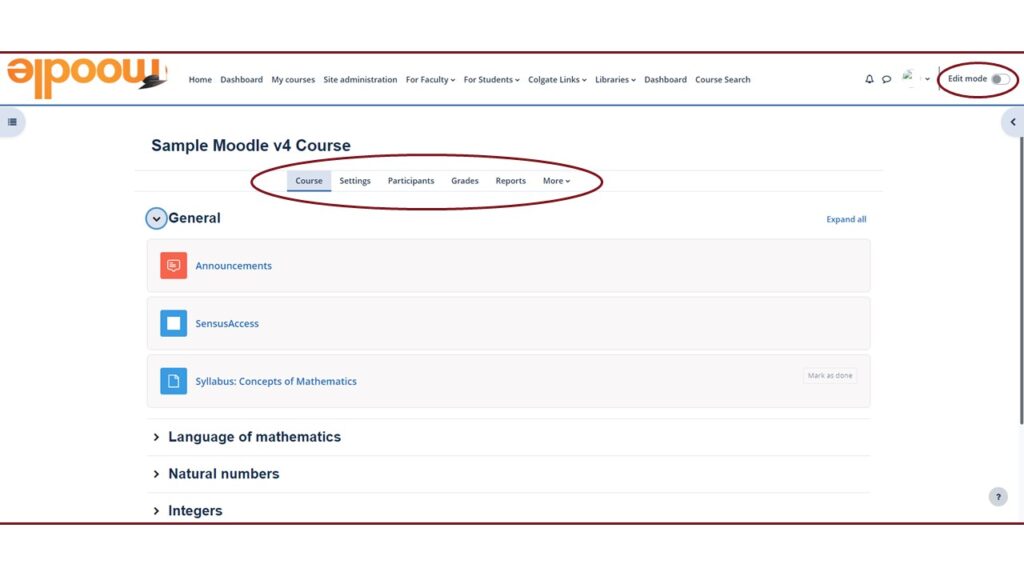
Building your course is now more efficient with the ability to drag & drop to re-order content in the new Course index and the an Add topic option at the end of each topic. Students will appreciate the ability to collapse or expand all topics, thereby avoiding the exceptionally long course page.
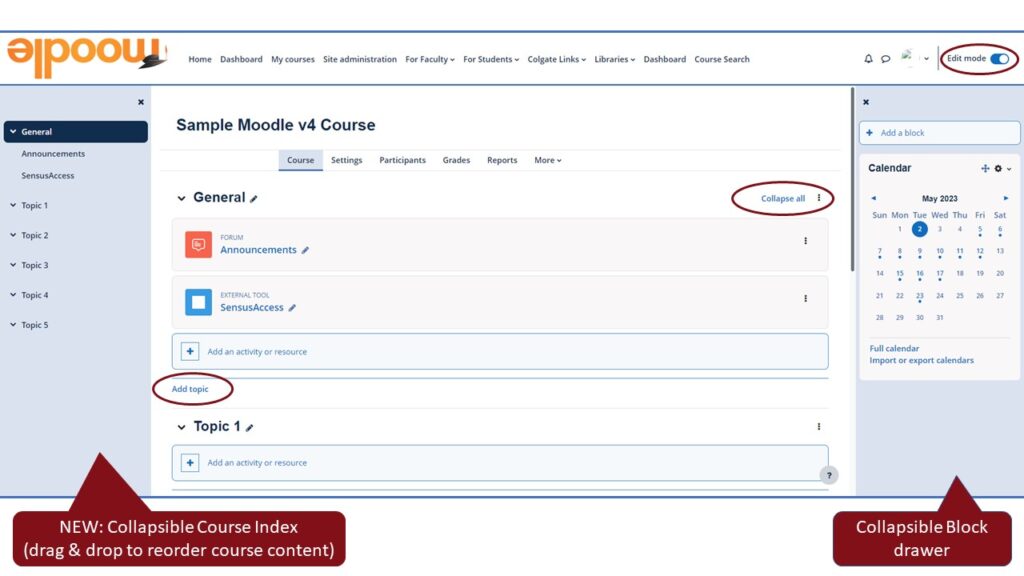
Changes in brief
Adding / editing course sections and activities
- The “Turn editing on” element is now always at the top of the page so no scrolling is needed to toggle it on and off
- A course index on the left side of the screen lists all sections and activities for faster navigation
- Each section in the course index and in the main course area can be collapsed or expanded by the user
- New sections can be added at the end of any current section rather than only at the end of the main course area
- Sections and activities can be easily moved using drag and drop in the course index (on the left of the screen) or in the main course area
Assignments
- Ability to add assignment instructions that the student sees only after they have begun the assignment
- Ability to set a time limit from start to completion (as can be set in quizzes)
- A passing grade can now be specified as a criteria for activity completion
Question bank
- Questions can be added to the question bank in draft format until they are ready for use
- As questions are modified, each version is retained along with the ability to review prior versions
- Questions statistics are easy to find, including a usage column indicating which quiz the question is used in
- Added ability to perform bulk actions on questions
Completion tracking
- Activity completion requirements are displayed on the right side of the activity block
- Completion indicators appear in the course index along the left side of the course page
Automatically notify students when adding new or updating content
- Available for all activities and resources
Help
For other questions about the upgrade process or about Moodle 4 or to schedule a consultation, contact the Moodle support team by emailing ITSHelp@Colgate.edu or calling the ITS Service Desk at 315-228-7111.