At the start of each semester a Moodle course shell is created for your course(s) with students and faculty automatically enrolled. Please note that students will not be able to access a Moodle course until the professor opens or makes it visible to students in the course.
Access your course
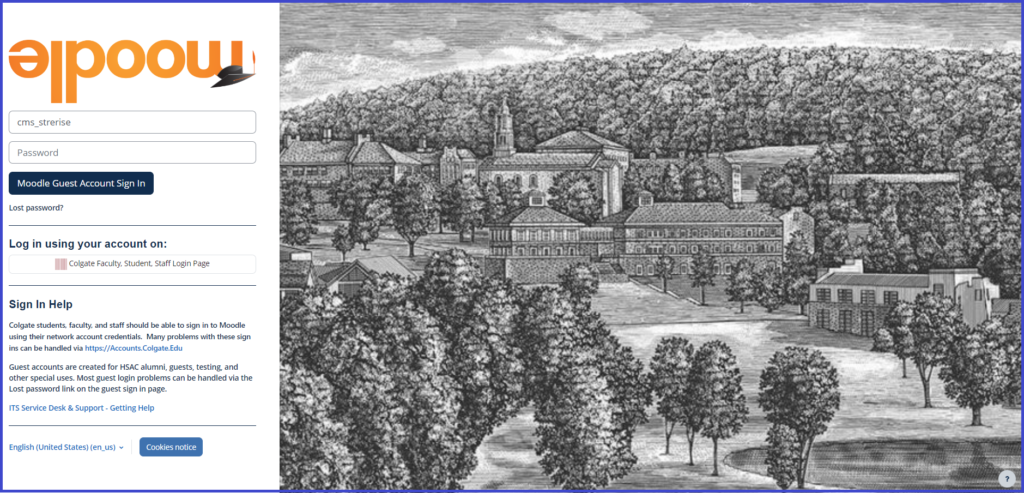
- Open Moodle using: moodle.colgate.edu
- Select Colgate Faculty, Student, Staff Login Page and use your Colgate credentials to login.
- On the Home page, scroll down to see a list of your courses. Alternatively, select the Dashboard tab to see a list of your courses.
- Click on the course name to open it.
- Use the Settings menu item to set course-wide options such as making the course visible to students as well as:
- adding an image to the top of your course page
- changing the course format
- showing due dates on the course home page
- setting up groups, and
- enabling/disabling activity completion tracking.
- Use the Edit mode slider in the upper right corner to add content to the course.
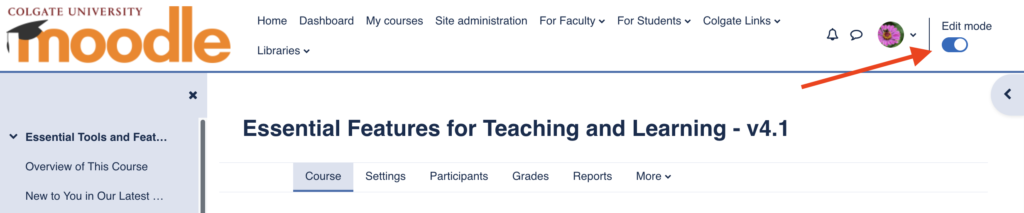
Allow students to access your course
Students cannot access a course until a “Teacher” in that course makes the course visible – opens the course to students. When in Moodle, students will see courses that they have access to listed in black text; courses that they cannot access are shown in gray text.
Exception: Libraries Electronic Reserves staff will make a course visible to students when adding content to it as part of their routine process.
To allow students to access your course:
- Login to Moodle at moodle.colgate.edu
- From the Moodle Home page or the Dashboard, select the course you wish to make visible.
- Select Settings
- Expand the General settings
- Set Course visibility to Show
- Scroll to the bottom of the page and select Save and display.
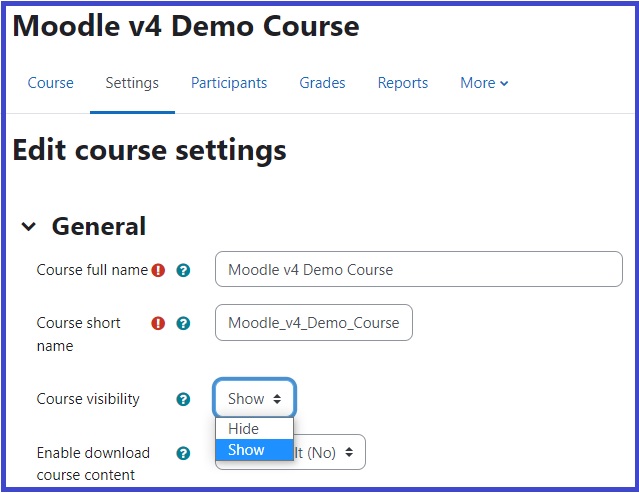
All courses are hidden / not accessible to students approximately a month after the semester ends. Teachers are free to hide courses prior to that time or open them after that time as needed.
Course participants
Professors will see all current and former students in the Participants list. Students who were previously enrolled and dropped the course are listed as “Suspended” and without a role in the course. This means that they will not have access to the course and will not be included in any other course listing, communications, or activities such as Grades or Assignments.
To see only active students, use the filter option at the top of the Participants screen, selecting Status then Active for the filter criteria.
Student enrollments are imported from Banner every day and are updated every time a student or professor logs into Moodle.
Normally, there is no need to enroll students. If you wish to enroll non-registered students, colleagues, Links or TAs, see Enroll Participants. To add guests who do not have a Colgate.edu email to your course, submit the Moodle Guest Account Request form.