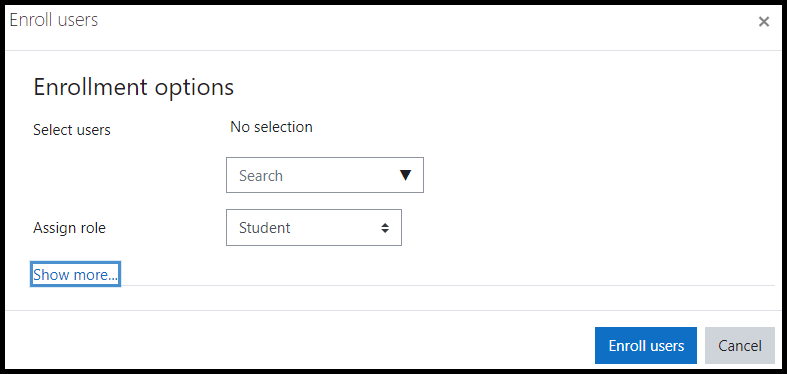Professors and students have access to their Moodle course roster via the Participants list, with each seeing information appropriate for their role in the course (e.g. students do not see email addresses).
Inactive students
Professors will see all former class students in the Participants list. Students who were previously enrolled and dropped the course are listed as “Suspended” and without a role in the course. This means that they will not have access to the course and will not be included in any other course listing, communications, or activities such as Grades, Quickmail or Assignments.
To see only active students, use the filter option at the top of the Participants screen, selecting Status then Active for the filter criteria.
Enroll participants
Enrollments are imported from Banner every night and are updated every time a user logs into Moodle, so it would be rare to need to enroll students. You can however enroll non-registered students, colleagues, Links or TAs as needed.
When enrolling new users, the following descriptions can assist you with assigning a role to new users:
- Teacher = you = full control
- Non editing Teacher = grader = view/grade/discuss
- Tutor = teaching assistant = view, no control
- Reviewer = can view course; can only view content, no control or participation
- Manager = full control, but not listed as a Teacher
- Other roles ITS can assign:
- Observer = can view a course, no control, even when not visible to students
To enroll new users:
- Select the Participants menu item under the course name on the course page.
- Select the Enroll users button.
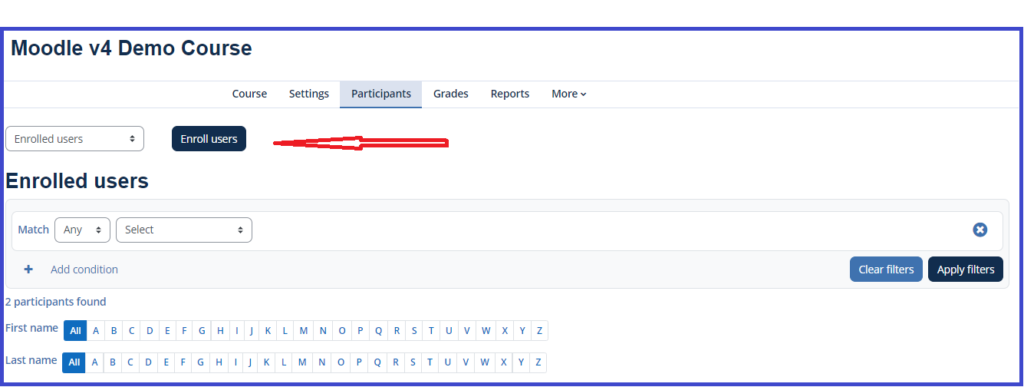
- In Select users, start typing the name of the user and then select it when it appears in the search list.
- Select the role for the new participant.
- Select the Enroll users button.