Student Quickstart Guide
Visit the student quick start guide for information on the following:
- How to login to Moodle
- Course Visibility
- Using the Mobile app
- Learning Moodle
- Using Panopto with Moodle
View our Moodle student tutorials for information on locating courses, submitting assignments, replying to forums and taking quizzes.
Student FAQ
Visit the Moodle Student FAQ page for answers to some commonly asked questions.
Guest accounts, alumni, high school & non-traditional students
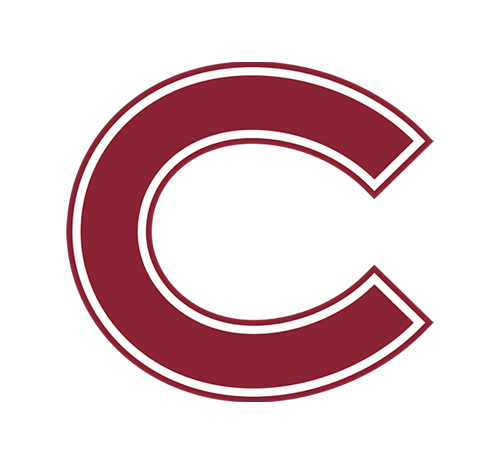
If you are seeking access to a Moodle course but are not currently a Colgate.edu student, find information on how to login at Guest accounts.
If you are an alum and enrolled in an HSAC course, find information on how to login at HSAC alumni accounts.
Guidelines for student access to previous course materials
To request access to any content (i.e. syllabus, assignment submissions) from a previous course that is stored on Moodle, students must first obtain permission from the instructor. If the instructor is no longer employed by the University, permission must be sought from the Department Chair.
The following steps are taken in this process:
- The student should email the instructor or Department Chair requesting access to the course materials. Indicate in the email, the course number, academic year and semester, and the specific course materials you would like access to.
- Upon approval, the instructor or Department Chair should reach out to itshelp@colgate.edu indicating what permission they have granted, the course number and course materials.
- After receiving the request, ITS will provide the student with the requested materials.
For any inquiries or assistance regarding this process, students can contact itshelp@colgate.edu.
Need more help?
Colgate provides a broad range of resources and services to students. Check out Resources for Students.
