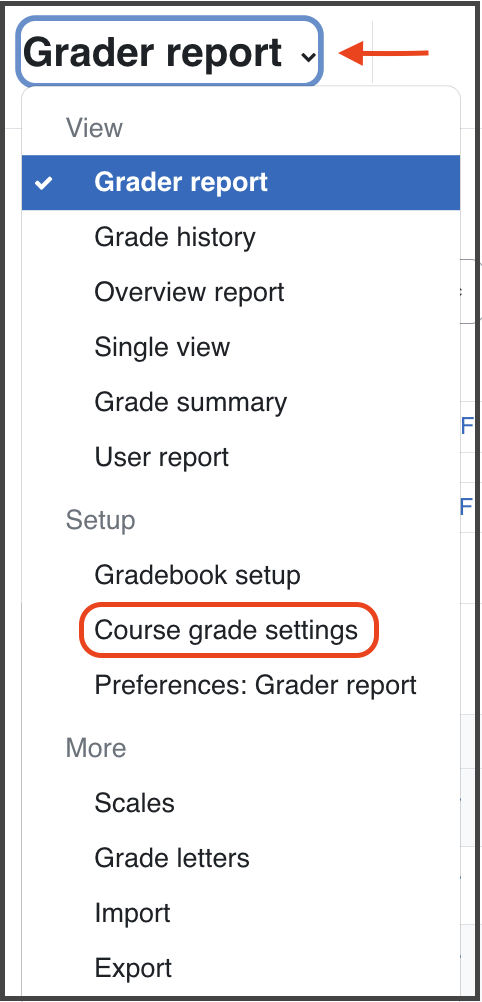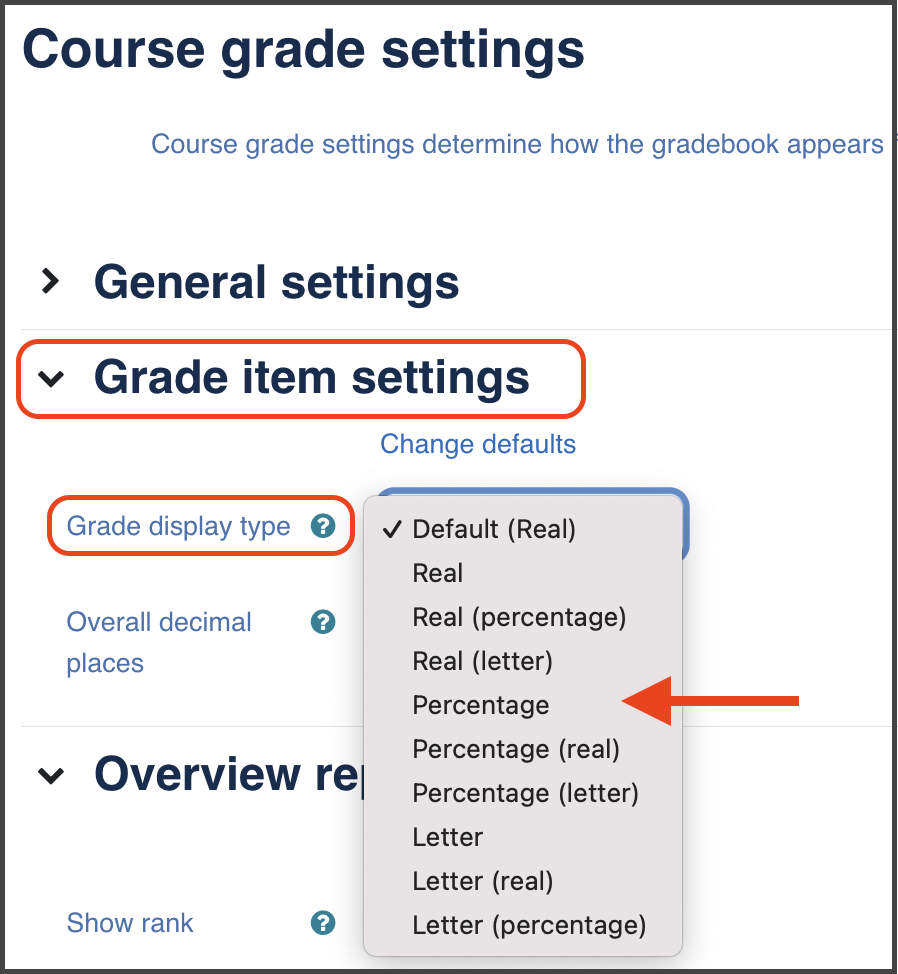Gradebook: Change Grade Display Type
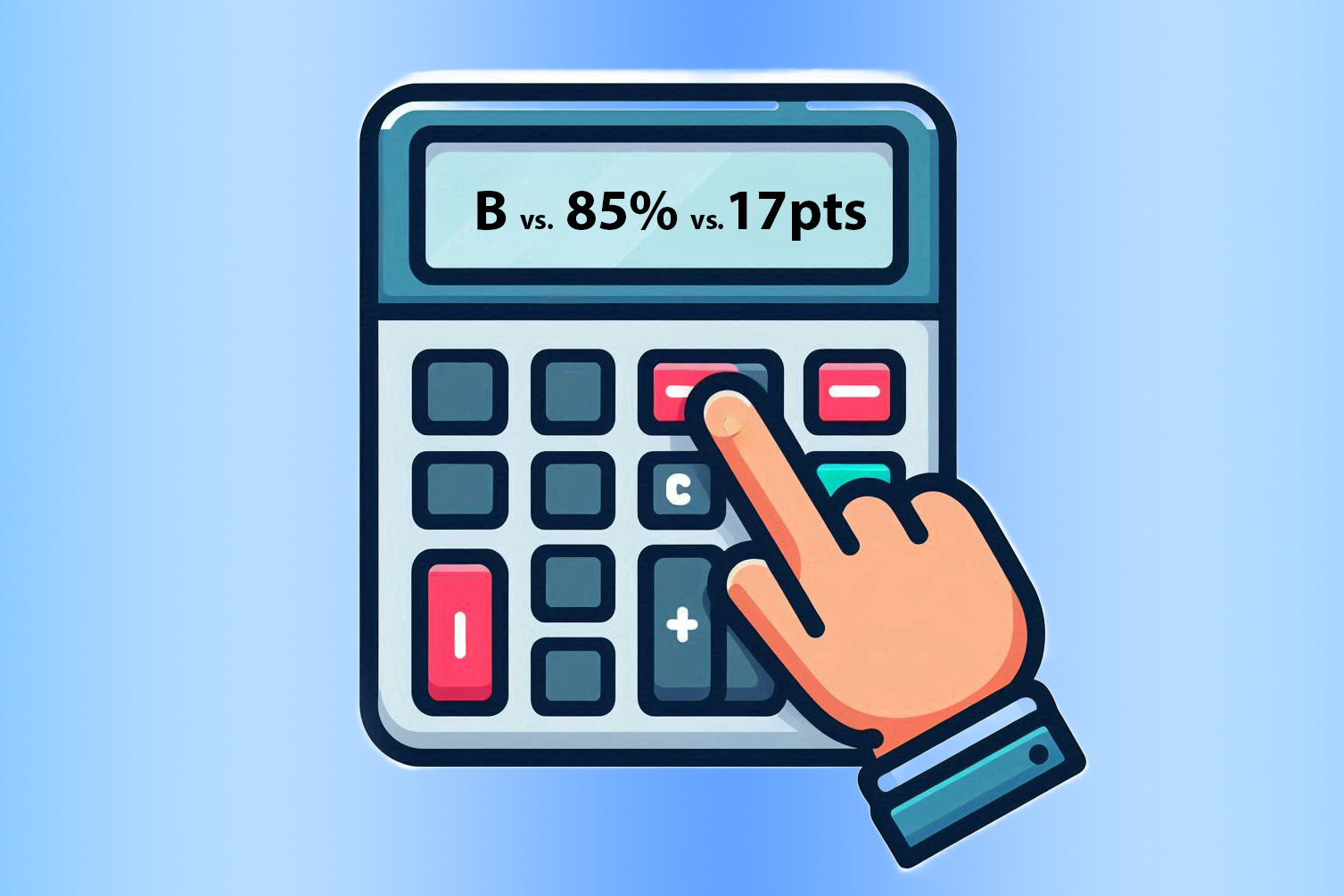
Rather than a grade showing up as a point value in your gradebook, would you prefer your student grades to be a percentage or a letter? You have the option of changing this setting by editing your ‘Grade Display Type’.
By default, the display type is set to Real, which displays the grade as a point value, but you have the option to display grades as Real, Percentage or Letter. You may even choose a combination such as Real (Percentage).
This setting does apply to the entire Gradebook for a course, and cannot be changed for individual items or individual students.
How to Change the Grade Display Type
- Click on the “Grades” tab of your course.
- From the dropdown menu on the left select “Course grade settings”.
- Under the “Grade Item Settings” heading, open the dropdown menu for “Grade display type”.
- Select the new grade display type you would like to use.
- Click Save.