To get started in Moodle, walk through the steps below or jump ahead to the point you have questions with:
Login to Moodle
Login to Moodle using Moodle.colgate.edu
Click Colgate SSO Sign In and enter your Colgate credentials.
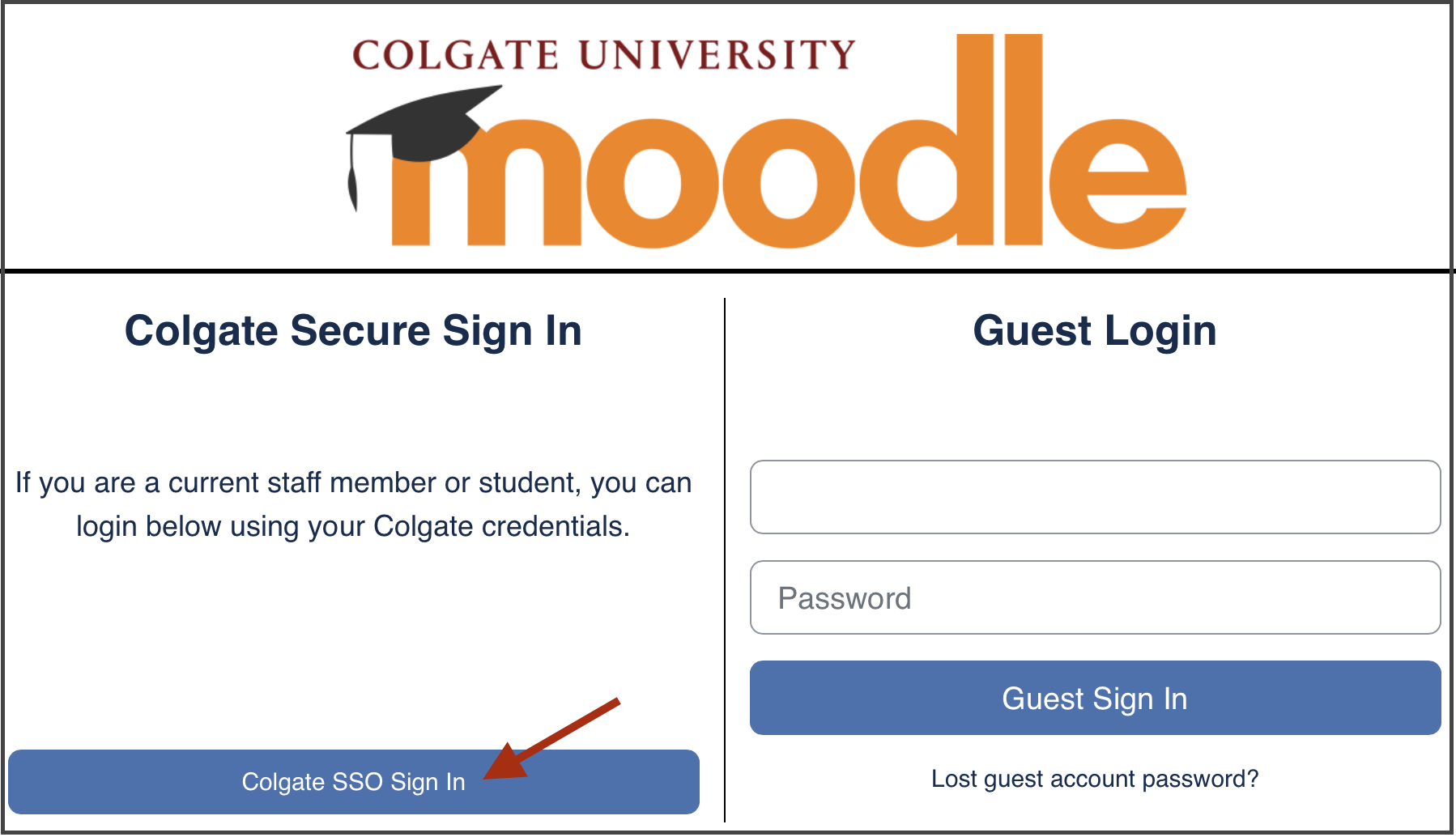
Course Visibility
Current semester courses: When you log in to Moodle you may or may not see all of your current semester courses. Course visibility is controlled by individual professors and some professors do not use Moodle for their courses.
If you don’t see a course that you are registered for, it could be for one of the following reasons:
- The course enrollment has not yet updated. Course enrollments are automatically synchronized with your registration in Banner (the courses you see in the Portal) and updated every time you login to Moodle. If you are not seeing a course in Moodle, that you see in the Portal try to log out of Moodle and back in.
- The professor has not yet opened the course to students or may not be using Moodle. You will not have access to the course until the professor makes it visible to students. Check with your professor to determine if they have in fact made the course visible.
If you have tried both options and are still not seeing your course, reach out to itshelp@colgate.edu.
Generally, Moodle courses become unavailable to students approximately one month after the end of the semester . If you need access to a course that you took in a previous semester, contact your professor.
Mobile app
Use the OpenLMS mobile app to access Moodle at Colgate on your mobile device (the standard Moodle mobile app in Google Play or the App Store will not work).
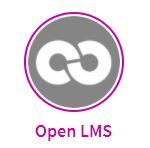
- Download from the App Store (iOS)
- Download from Google Play (Android)
You can use the mobile app to:
- Easily access course content
- Connect with other course participants
- Receive instant notifications about course events
- Submit assignments
- Track your completion progress
- Complete activities anywhere, anytime… and more!
Learning Moodle
This course covers many of the common features you’ll use as a learner.
Learner Orientation 4.0 Moodle course
Course Objectives:
- Practice using course features you may encounter in your courses.
- Identify tools such as URLs, files, videos, and audio files.
- Check your ability to use common activities, such as forums, quizzes, and assignments.
Using Panopto with Moodle
Panopto is Colgate’s streaming media service. Use Panopto to create and store video and audio recordings. To learn more, visit:
Need more help?
Colgate provides a broad range of resources and services to students. Check out Resources for Students.