Add an attractive header image to your course
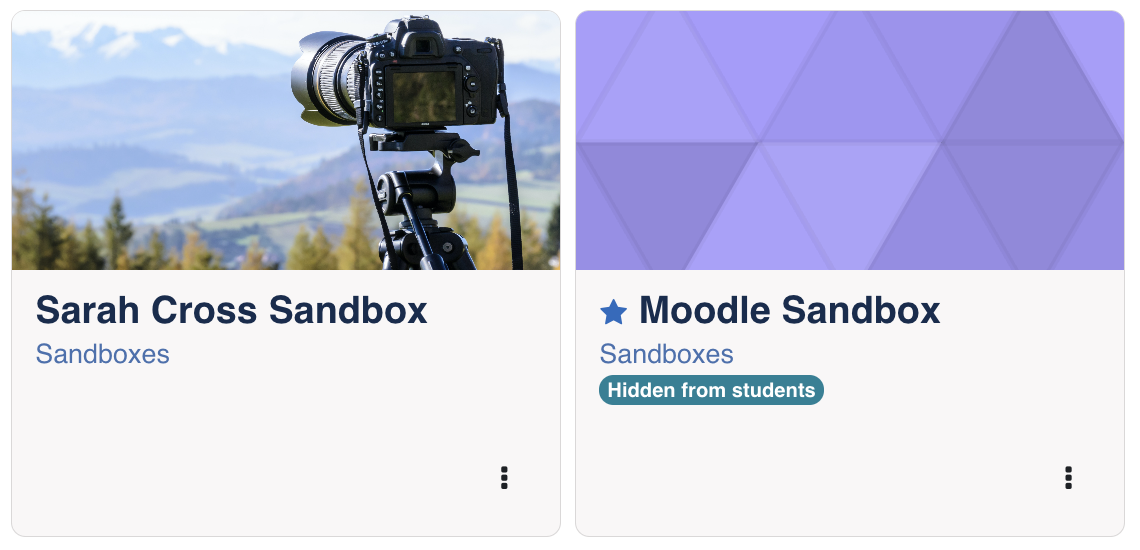
Moodle tends to be bland in appearance. Follow the steps below to add some color and personality to your Moodle course by incorporating an attractive header to the course home page as in this example.
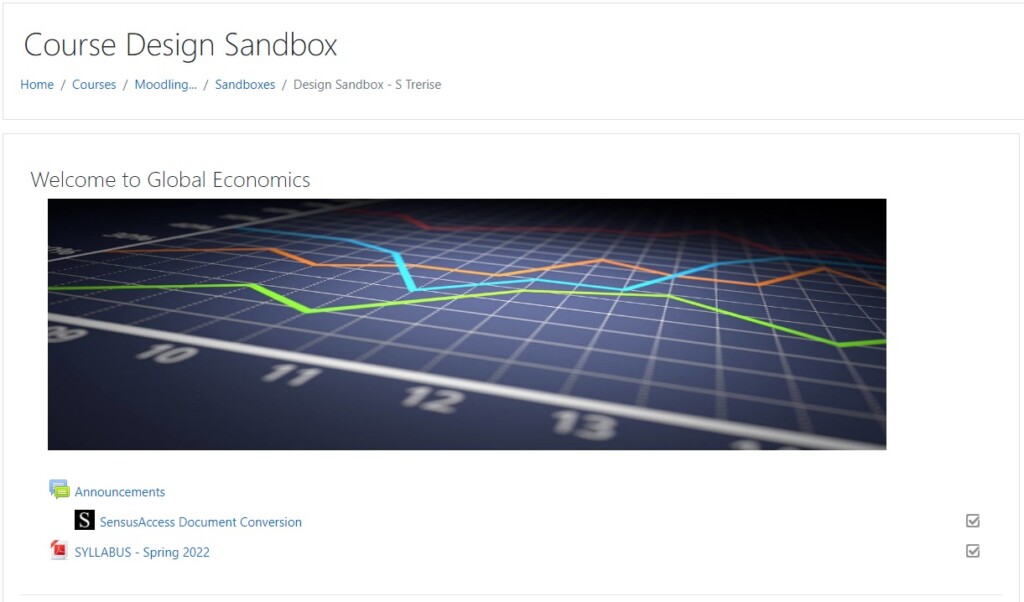
- Find an image. Search for images that convey the theme of your course (be aware of copyright). Alternatively, create your own image using PowerPoint or other graphics tool. Save the images as a file (jpg, png, etc.).
- In your Moodle course, turn editing on.
- In the first topic of the course, initially labeled ‘General, select the “Edit” link, then choose “Edit section”.
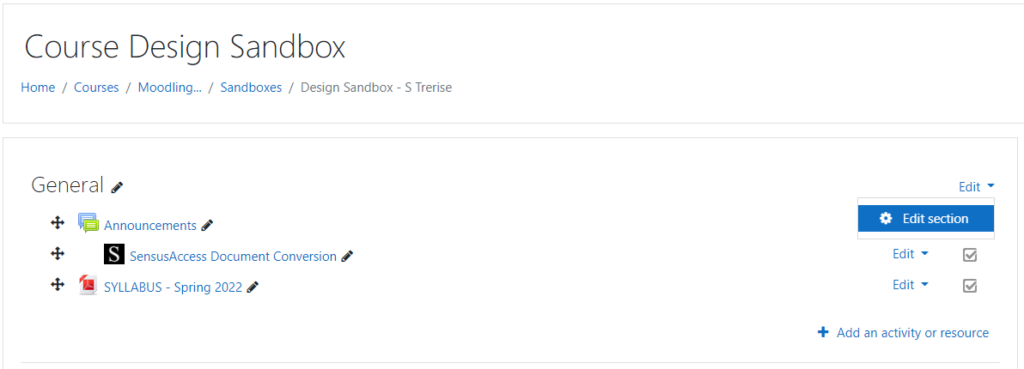
4. Select the “Custom” checkbox and add a welcoming Section name.
5. In the Summary area, choose the Insert image button on the toolbar.

6. In the pop-up window, choose Browse repositories and upload the image file you saved.
7. Provide a description for the image or, if the image is strictly decorative, check the box. Set the Alignment to “Top”. Once you save these settings and see how the image fills the space on the course page, you can return to modify the Size settings to better fit the page. Generally, 1000 x 300 provides a good fit. Checking the “Auto size” setting will ensure that the image maintains the original height to width ratio as you change the Size settings. Select “Save image.”
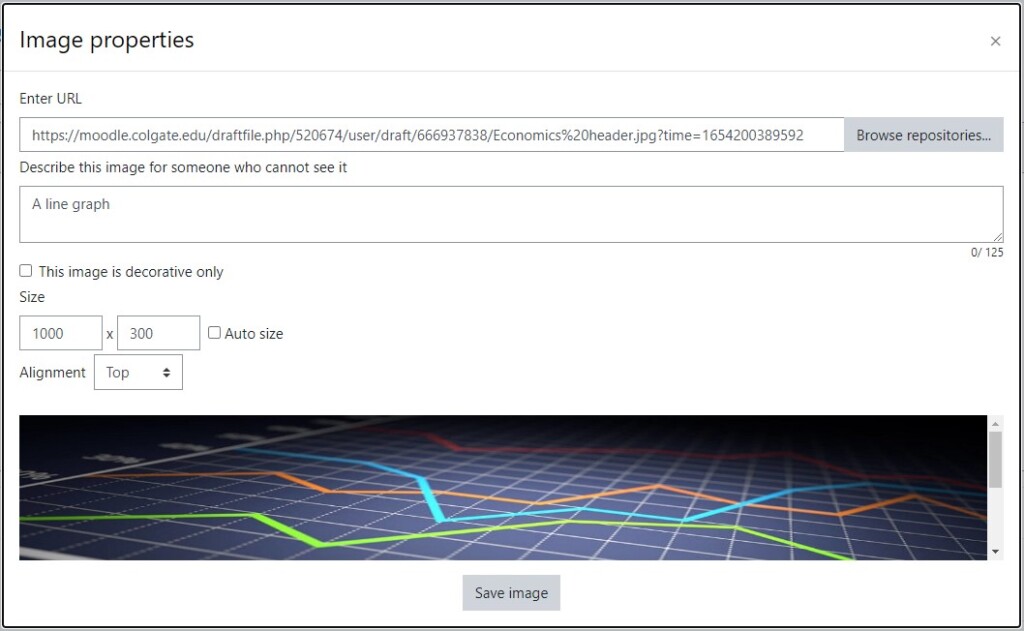
8. Scroll to the bottom of the page and select “Save changes“.