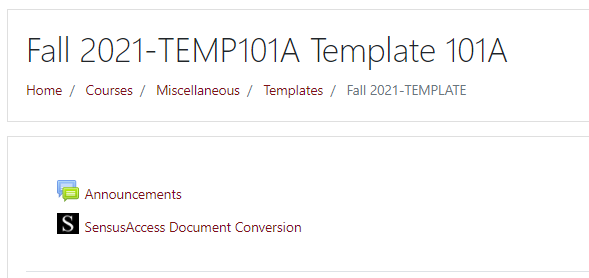Often books or paper documents are photocopied and saved as a PDF in such a way that results in an “image” of the document rather than real text. Image-based PDFs can also result if a digital document printed to Adobe PDF.
People who have low vision, blindness or those who struggle with reading may use assistive technology which converts text to speech. A document which is an image of text rather than real text is not usable by most types of text-to-speech tools. Converting a text-based document to an audio file also makes it easy for students to listen to the document when they are traveling, if they have eye fatigue or potentially while working out.

You can determine whether the document is an image or real text by dragging your cursor over the text. If you can highlight the text, line by line, then it is probably real text.
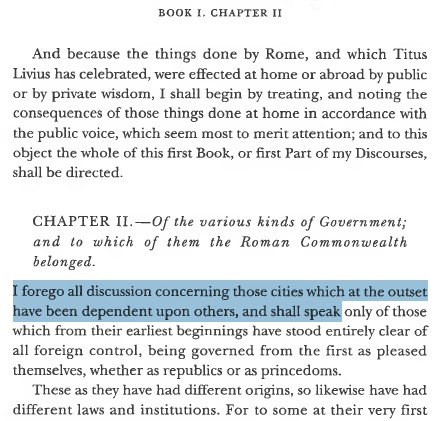
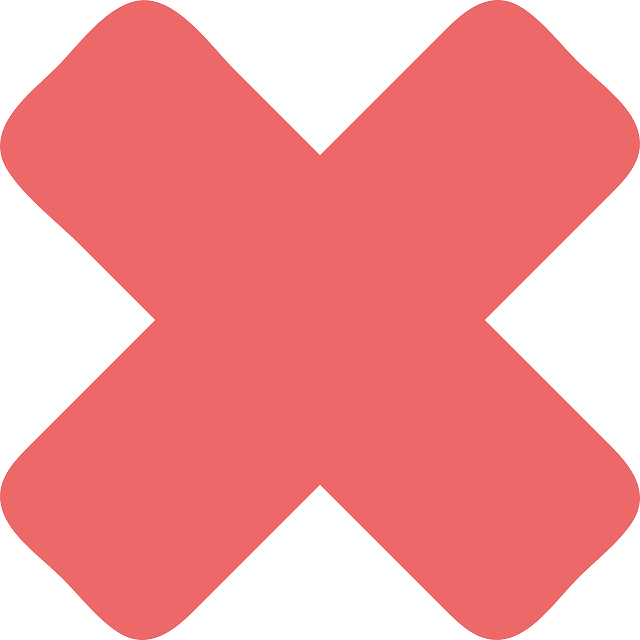
If you drag your cursor over the document in Adobe Reader and a box is drawn around the text, or if you are in a browser window and you are not able to search for an obvious word like “the”, then it is likely an image of text.
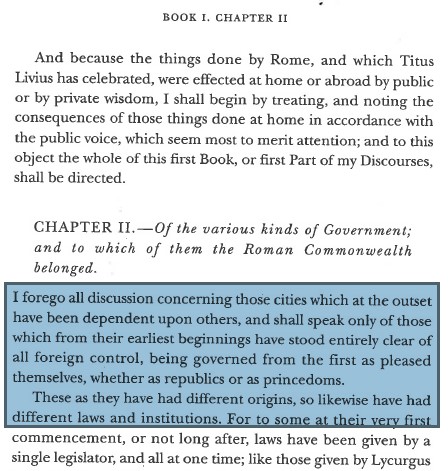
Colgate subscribes to SensusAccess, a web-based tool that will convert an image-based PDF to a text-based PDF or several other formats, including audio (MP3), Microsoft Word (DOCX), plain text (TXT), Braille and HTML. SensusAccess can be used by anyone with a colgate.edu email address.
Find more information about SensusAccess on the Colgate.edu website.
SensusAccess is also available in Moodle where Moodle course documents can easily be submitted to SensusAccess for conversion to alternative formats.