While Moodle Blocks as described below can provide many features, Blocks are not part of the future Moodle interface. For example, Blocks and their functions are not available in the Moodle Mobile or Desktop Apps.
Moodle course blocks are content elements residing in the narrow right pane of a course or system page; blocks provide specialized information or function and most are controlled by any Teacher.
All Colgate courses will be configured to start with the following blocks:
- Latest Announcements (News)
- Recent Activity
Moodle software is developed by a global community and there are many blocks which simplify or extend its functionality. See information about all Moodle blocks. Ask us if you don’t find a block which is of interest to you.
Add a Block to a Course
Turn editing on. Select the arrow below the Edit mode slider to expand the Blocks drawer.
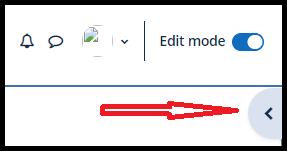
Select Add a block in the Blocks drawer.
- Select the block you wish to add (see descriptions below). The new block will appear at the bottom of the Blocks drawer.
- Move the block up or down the right pane using the crossed-arrow icon
- Configure the block (if necessary) using the gear icon
Notes:
- Some blocks can be added only once; others, e.g., HTML or RSS, can be added multiple times
- Some blocks (see below) can not be deleted (but may be hidden)
Remove a Block from a Course
After you Turn editing on… using the control icons associated with each block you can:
- delete it (using the X icon)
- hide it (using the eyeball icon)
Notes:
- Many blocks can be deleted and restored without worrying about their content or settings. Others, like HTML, are not saved; their contents are lost when the block is deleted. Check before you delete a block.
Colgate Course Blocks
Colgate’s Moodle installation includes the standard Moodle blocks and many others which we have added. The list below provides a quick summary of selected Colgate blocks with links to complete details:
- #Activities – Lists and allows navigation between the different activities available in your course (Forums, Quizzes, Assignments and so forth).
- Activity results – Displays results from graded or rated activities in a course.
- Attendance – Optional use with course Attendance module; facilitates professor access and provides a report for students.
- #Calendar – Shows the Moodle calendar (with personal, course, and system options)
- Checklist
- Comments
- Configurable Reports
- Course completion status
- Course/site summary
- Courses
- Feedback
- Global search
- HTML – Adds text, multimedia, widgets etc to a course. If you can created it in the Moodle text editor and it fits in the right pane you can use it.
- i>clicker Moodle integrate
- Latest news/announcements – Displays recent posts from the Announcements forum, along with a link to older archived announcements. (News has been renamed to Announcements)
- Mass action block – Teachers only – provides tools for making major changes to course content (e.g., moving or deleting multiple objects)
- Online users
- Private files
- Quickmail
- Recent activity – Standard – Shows recent edits to the course (e.g., new readings)
- #Remote RSS feeds – Provide dynamic external web content (e.g., links to Le Monde headlines)
- Search forums
- Section links
- Self completion
- Sharing Cart – Teachers only – provides a Moodle object “clipboard” – copy an item from your course and paste it into any other course
- Upcoming events
Less useful…
- Administration – Generally no longer needed – everything here is somewhere else. (The Boost theme in Moodle 3.2 onwards uses Action menu (gear icon) links to provide access to settings pages rather than this block.)
- Filtered course list – Probably not needed in a course; used in Dashboard and Home pages to list personal courses
- Logged in user – Displays certain information about the user who is currently logged in to the course. Might encourage adding a personal picture.
- Navigation – Standard – not needed in 3.4???
- People – Just a quick link to the course Participants list
- Random glossary entry