You will receive email notification when your Moodle Guest Account is ready. The information below will help you access that account.
Guest account details
Guest accounts will use Local Moodle-Only accounts and will need to login using the ‘Guest Login’. (See the Login procedure below)
Your username will be the full email address which you used when requesting the guest account (e.g. bobama@mycollege.edu or jbiden@google.com). You will not normally be assigned a password; when you are notified that your account is ready, use the Forgotten your username or password? link on the Local Moodle-Only login page to initiate an email with password reset instructions.
More information about Local Moodle-Only Accounts
You should see the course(s) you are enrolled in when you login.
Login
Local Moodle-only Login
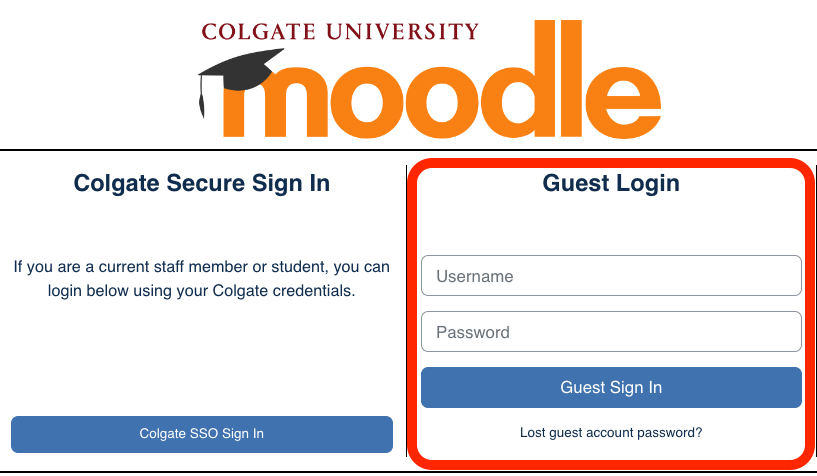
Setting/Resetting Your Password
Local Moodle-Only accounts can reset their password online.
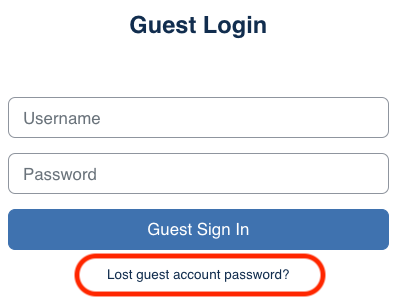
- Select the Lost guest account password link below the Guest Login
- Enter your username (and only your username )
- Do not enter both username and email address
- Try to not get confused by the fact that your username is also your email address
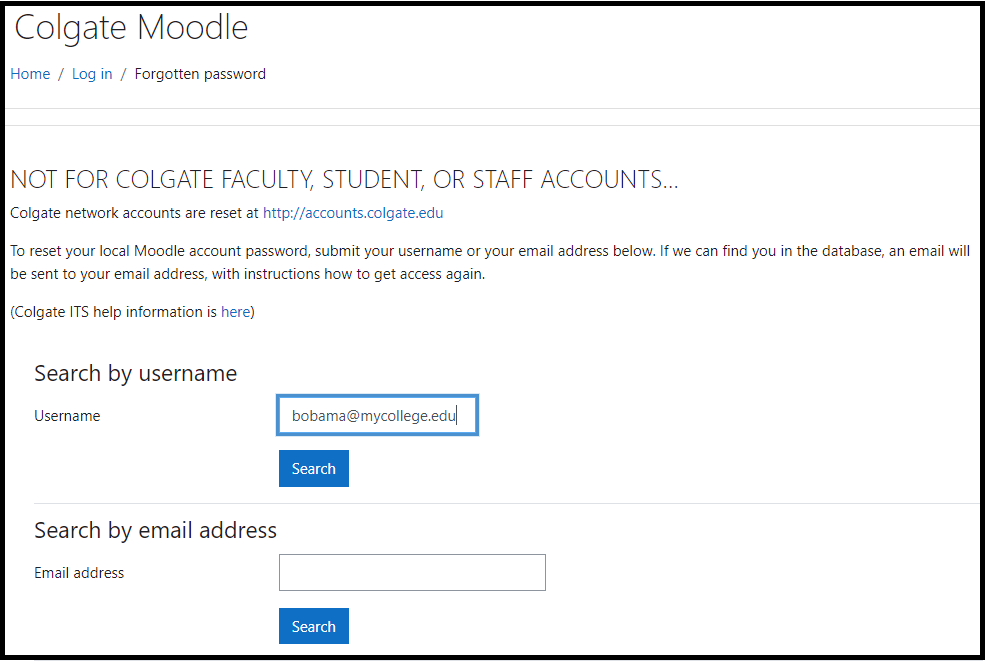
- If you receive the confirmation below, you have been sent an email with a link to reset your local Moodle password
- You may need to check your Spam folder to find this message

If you do not receive the email with the link to reset your password, please contact the ITS Service Desk for assistance.